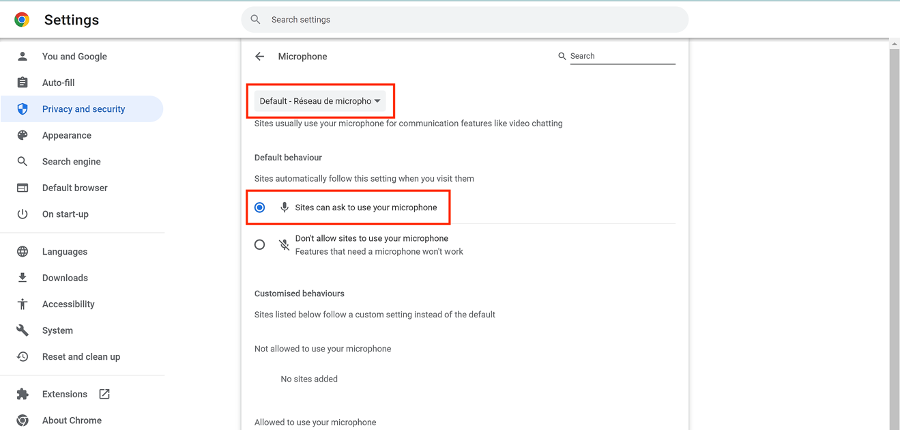On the Chrome browser, click on the three vertical dots at the top right of your browser window.
- Click Settings
- Click Privacy and security
- Click Site settings
- Select Microphone
- In the Microphone window, select Sites can ask to use your microphone
- Make sure you select the Default option.
***
Nexam allows you to securely administer and grade exams online, in the classroom, or remotely.
Nexam is the preferred platform for regulatory bodies, associations, government agencies, and educational institutions. Visit our website at Nexam.io!