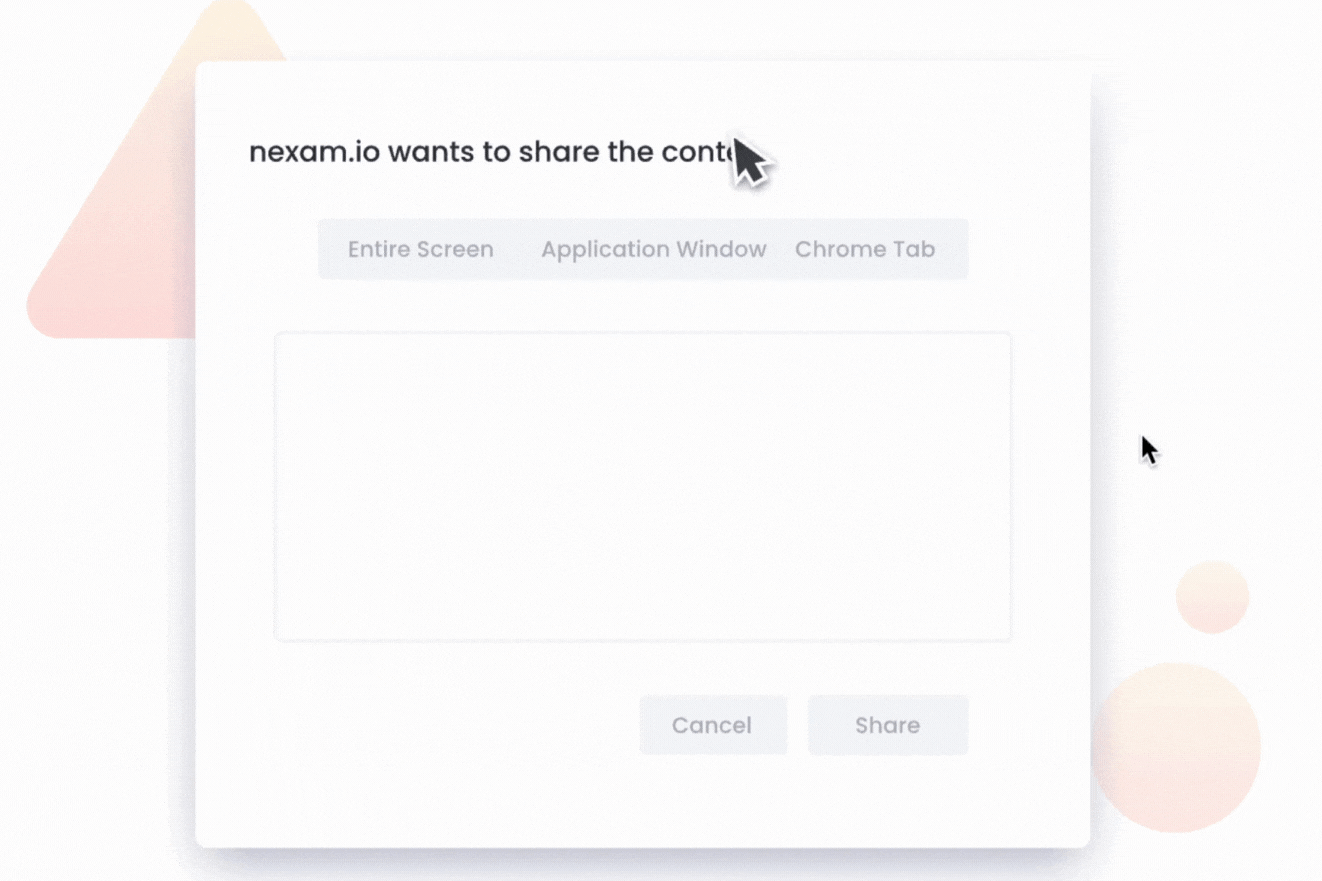Enabling Screen Sharing
- Activate the screen share button.
- A share screen request will appear.
- Select the screen you wish to share in the “Entire Screen” tab, then click on the “Share” button.
- Activate the camera share button.
- Once the camera and screen sharing are active, you will be able to access the instructions page and start the exam.
ℹ️ NOTE: Don't forget to click on the screen icon for the sharing to work.
If an error message appears, refer to the articles to enable screen sharing in the system and browser settings.
- If you are using a Macbook operating system, please read this article.
- If you are using a Windows operating system, please read this article.
***
Nexam allows you to securely administer and grade exams online, in the classroom, or remotely.
Nexam is the preferred platform for regulatory bodies, associations, government agencies, and educational institutions. Visit our website at Nexam.io!