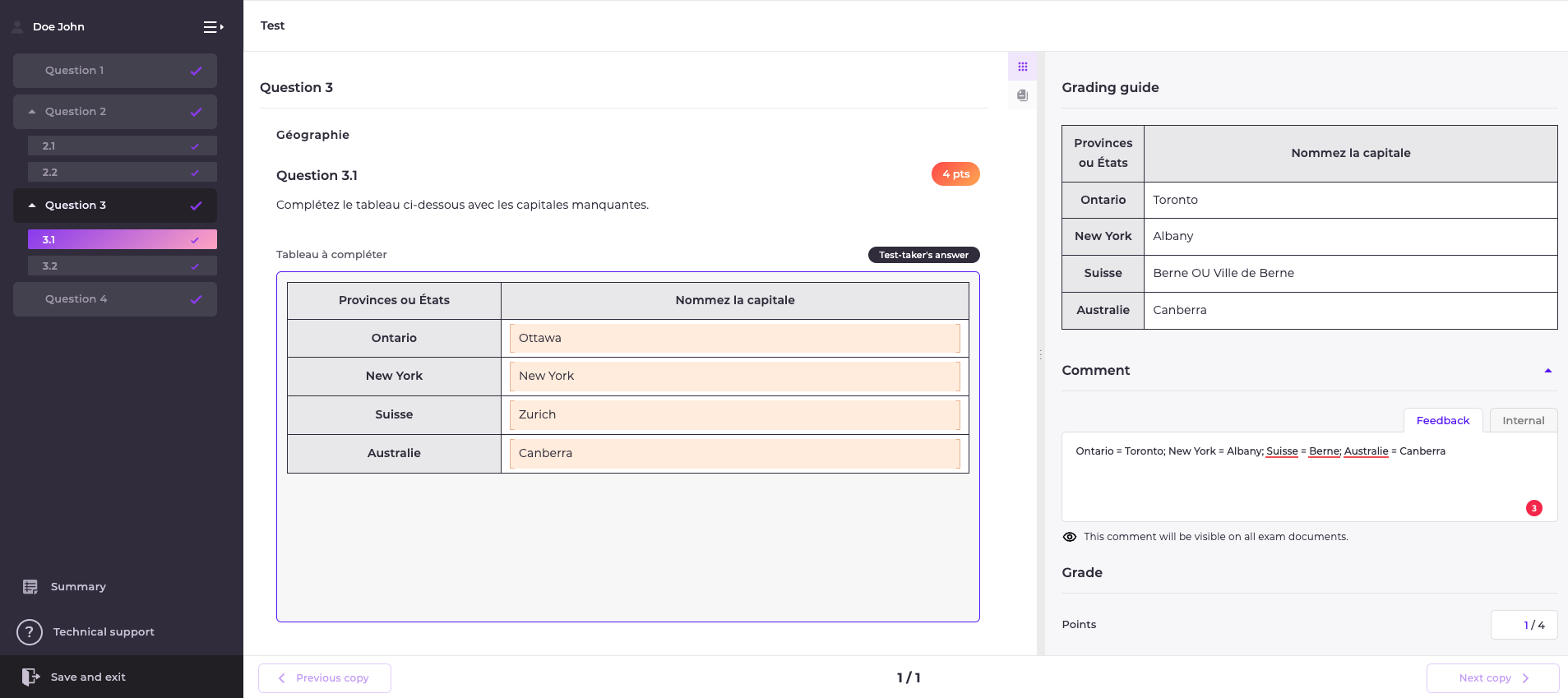Correcting Exam.
- Log in to Nexam.
- In the left menu, select the "Administration" tab represented by a "✓".
- Click on the course to be corrected.
- Click on the session name to be corrected.
- Start the correction by clicking on the "Correct" button in red.
✅ TIP: You can then navigate from one copy to another without returning to the Dashboard. This feature allows you to correct by question. Simply click on "next copy or previous copy" at the bottom of the copy.
- The "Integrated Correction Guide," the "Comment" section for the corrector, and the "Grading Grid" are located in the right margin. Select the skill level or score associated with the answer.
- Once corrected, the questions are marked with a "✓", just like questions that undergo automatic correction (multiple-choice questions).
Answers that have been read by the corrector but for which no grade has been given are marked with an "!". - The "Summary" button at the bottom left allows you to quickly view the overall correction of an exam copy.
- Once the correction is completed, confirm that all questions have been corrected under the "Summary" tab and click on "Validate the correction".
✅ TIP: At any time, you can "Exit and Save" to continue the correction later.
Exporting Results
Candidate or Student Writing PDF Copy
- Log in to Nexam.
- In the left menu, select the correction environment represented by a "✓".
- Click on the targeted course.
- On the line of the exam session for which you want to access the CSV, click on the gear icon and select "All graded" or "All ungraded". This function allows you to download all the PDFs of your exam in bulk.
⚠️ WARNING: To access corrected PDFs, the correction must be completed and validated! Correction validation is done via the summary tab of each copy.
Results Document in XLSX or CSV Format
At any time, it is possible for the exam coordinator to export a file in .CSV or .XLSX format to obtain all the candidates' results. To do this:
- Log in to Nexam.
- In the left menu, select the correction environment represented by a "✓".
- On the line of the exam for which you want to access the file, click on the gear icon and select "Summary Data" or "Detailed Data".
⚠️ WARNING: Access to .CSV and .XLSX results and PDF copies depends on the assigned roles (corrector or coordinator).
***
Nexam allows conceiving, managing, and correcting secure exams online, in classrooms, and remotely. Nexam is the preferred platform for professional orders, associations, government agencies, and teaching institutes. Visit our website Nexam.io!