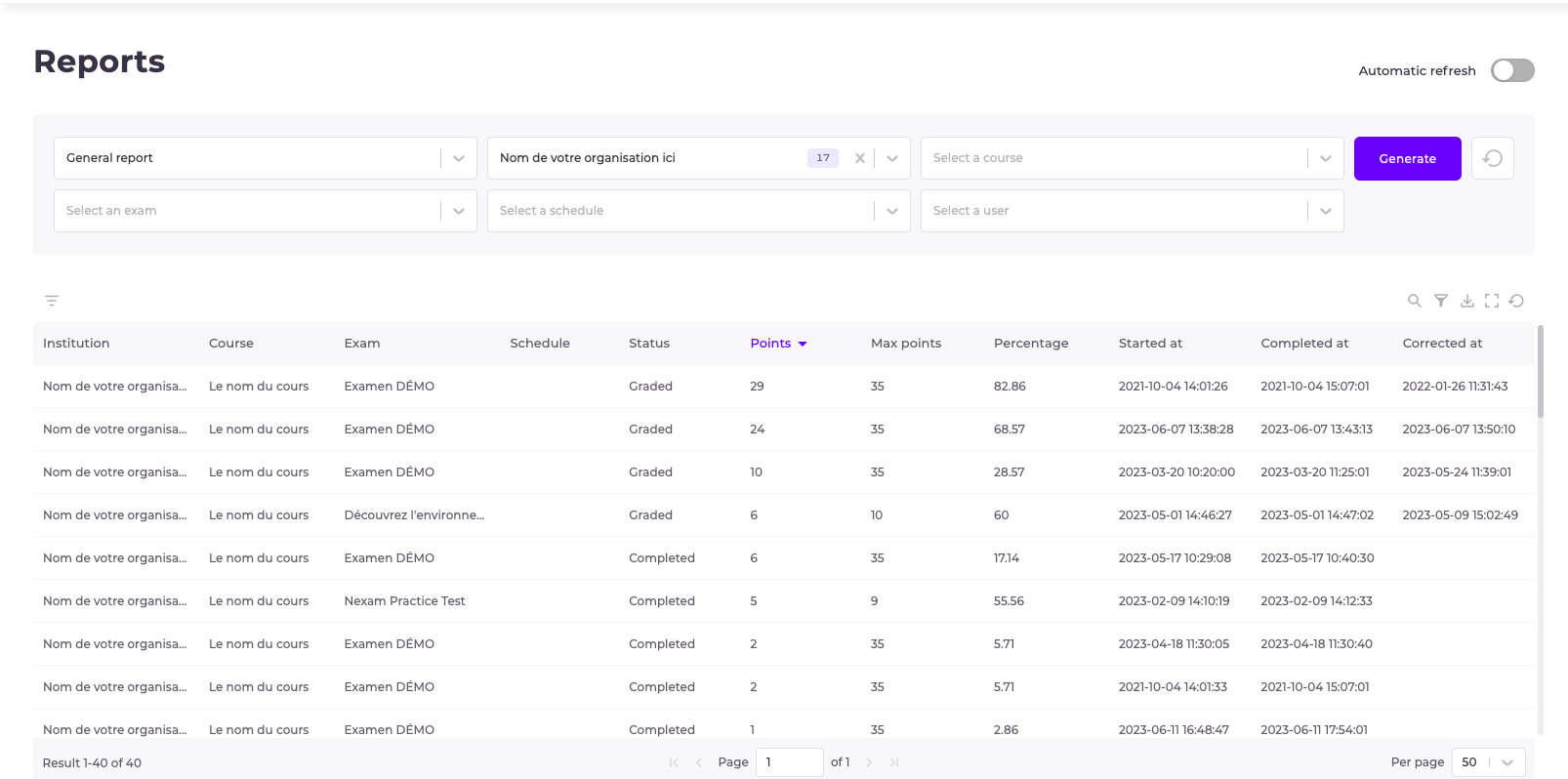As a coordinator, you have access to various reports to facilitate your analyses.
If you are a corrector, please refer to this article.
Outputting a report
In the left-hand margin of the dashboard:
- Click on “Reports”.
- Select the type of report you require from the drop-down menu
To display the data in the table, certain fields must be selected from the drop-down menus. The specific operation of each report is described below.
When the required field is selected, click on generate to view the data.
✅ TIP: Table columns can be modified from the inverted triangle. From the drop-down list, select the items to be added or removed from the table.
⚠️ WARNING: A report with more than 100 columns is automatically truncated. A warning appears on the screen, with a link to download the full report.
For all available reports, you can perform the following actions using the icons at the top right of the table:
- Search: perform a global search of the data table
- Filter: Perform a specific search based on a parameter entered in the column search field
- Export: Download raw or filtered data, in .xlsx or .csv format
- View full screen: Display data table full screen
- Reset: Reset parameters
Finally, the number of rows per page of the table can also be adjusted using the drop-down menu at the bottom right of the table.
⚠️ WARNING: Activate the toggle button to update report data in real time. Automatic updating takes place every five minutes.
General report
This type of report is mainly used to obtain a summary of results, as well as an overview of the progress made in marking exam papers.
To generate a general report, one or more of these fields must be selected.
- Institution
- Course
- Assessment
- Schedule
- User
Report of choices
This type of report allows you to view and extract answers for each question. It is particularly useful for analyzing the proportion of responses given to each of the answer choices in a multiple-choice question.
To generate a choice report, one or more of these fields must be selected.
- Assessment
- Schedule
Correction report
This report allows you to analyze the answer, result, comments and feedback provided by the correction for each question in the exam.
To generate a corrections report, one or more of these fields must first be selected.
- Assessment
- Schedule
Corrections report by tag
This report shows the results obtained by tag. The question value is automatically assigned to the tag associated with it. If several tags are associated with a question, the question weighting is repeated for each tag.
To generate this report, one or more of these fields must be selected.
- Assessment
- Schedule
Full report
This report combines the data generated by the choices report and the correction report. It is therefore the most detailed report.
To generate a full report, one or more of these fields must be selected.
- Assessment
- Schedule
Statistical results
This report shows the results obtained for all the copies in an assessment or session. It is a one-line report that includes the following information:
- Number of copies
- Maximum points
- Average
- Standard deviation
- First-quartile
- Median
- 3rd quartile
- Minimum score
- Maximum score
- Normalized result in % (average score over maximum score)
To generate this report, one or more of these fields must be selected.
- Assessment
- Schedule
Statistical results by question
This report presents the same results as the "Statistical results" report, but for each question in an assessment. The results can be obtained for all the sessions in an evaluation or for a particular session.
In addition to the data in the "Statistical results" report, the following information is given for each question:
- Question number
- Number of answers
- Tags
To generate this report, one or more of these fields must be selected.
- Assessment
- Schedule
Survey report
This report allows you to consult the comments written by a candidate on his or her examination experience when submitting his or her paper. A result on the level of appreciation is also available if this field is completed by the candidate. This rating is out of 5.
To generate a survey report, one or more of these fields must be selected.
- Institution
- Course
- Assessment
- Schedule
- User
Nexam allows conceiving, managing, and correcting secure exams online, in classrooms, and remotely. Nexam is the preferred platform for professional orders, associations, government agencies, and teaching institutes. Visit our website Nexam.io!