To Start Writing a Case Study:
- Connect to Nexam's platform using the Chrome browser
- Click on Start on the dashboard once the exam is available
- Authorize screen sharing and the webcam
- Read the instructions
- Click Start exam
Timer and Backups
The timer starts at the beginning of the exam and indicates the time remaining. Five minutes before the end of the exam, the timer appears red to alert the end of the exam coming up.
Backups are automatic.
Viewer
The viewer allows the user to view documents associated with the case study. You can modify how the documents are displayed in the viewer by moving the vertical sidebar near the page's centre between the viewer and the space allocated to write.
You can print documents if authorized by your organization.
Writing Tab
The text must be written in the section dedicated to writing/editing, which uses a simplified word-processing tool similar to Microsoft Word. In this space, you write the essay. You can modify the text layout, including titles. You can bold text, use italics, and organize your text using numbered and bulleted lists.
Calculations done on the spreadsheet can be copy-pasted into the redaction tab, which is impossible for the table layout. Avoid copying and pasting actions from the spreadsheet into the redaction tab because both tabs will be graded.
Spreadsheet Tab
A spreadsheet is joined to each redaction section. The available functions are similar to Microsoft Excel. It is possible to add, rename and delete tabs if needed. The article "Manage spreadsheet—Google Sheets" explains every feature.
***
Nexam allows conceiving, managing and correcting secure exams online, in classrooms, and remotely.
Nexam is the preferred platform for professional orders, associations, government agencies, and teaching institutes. Visit our website, Nexam.io!