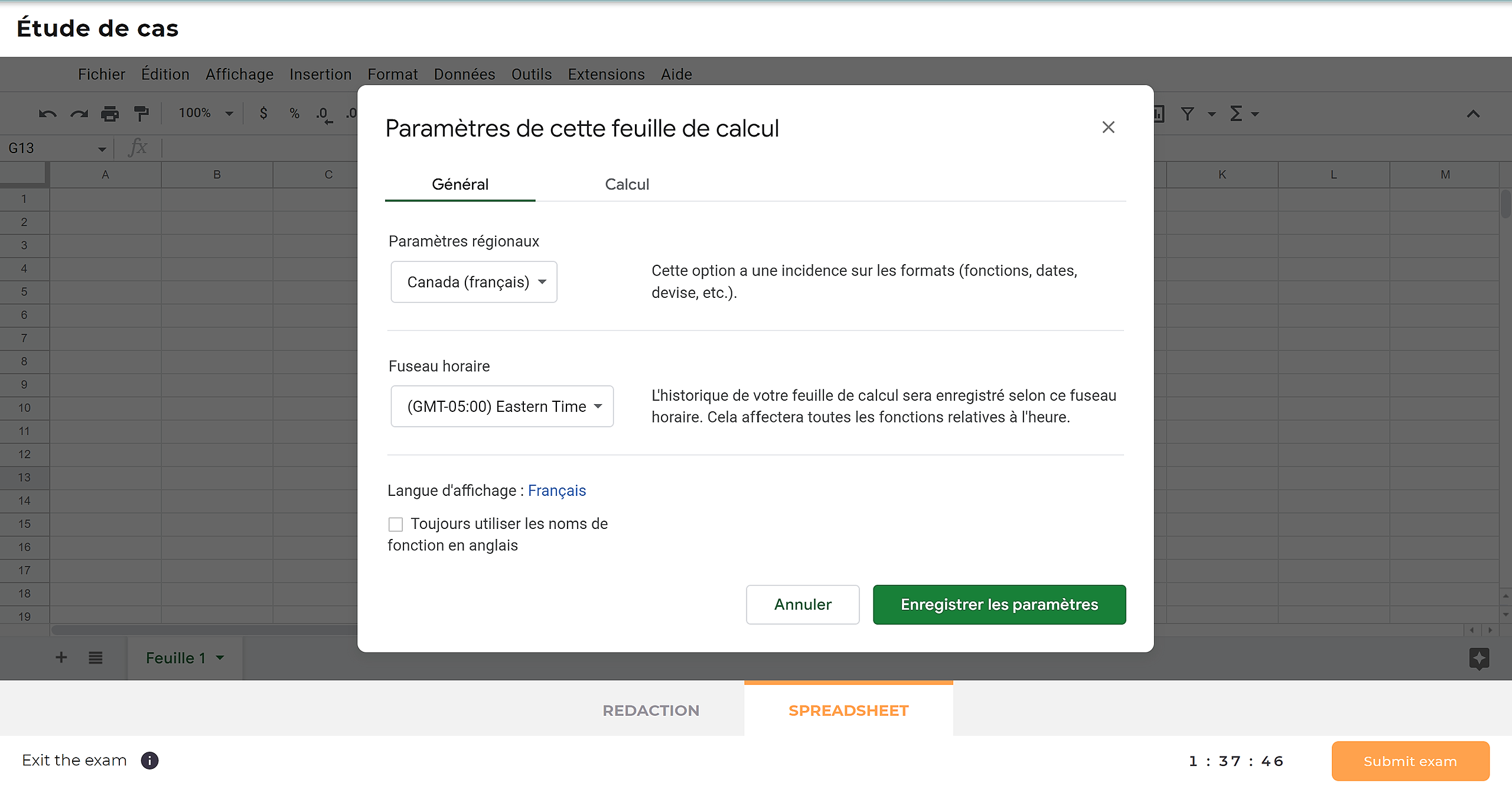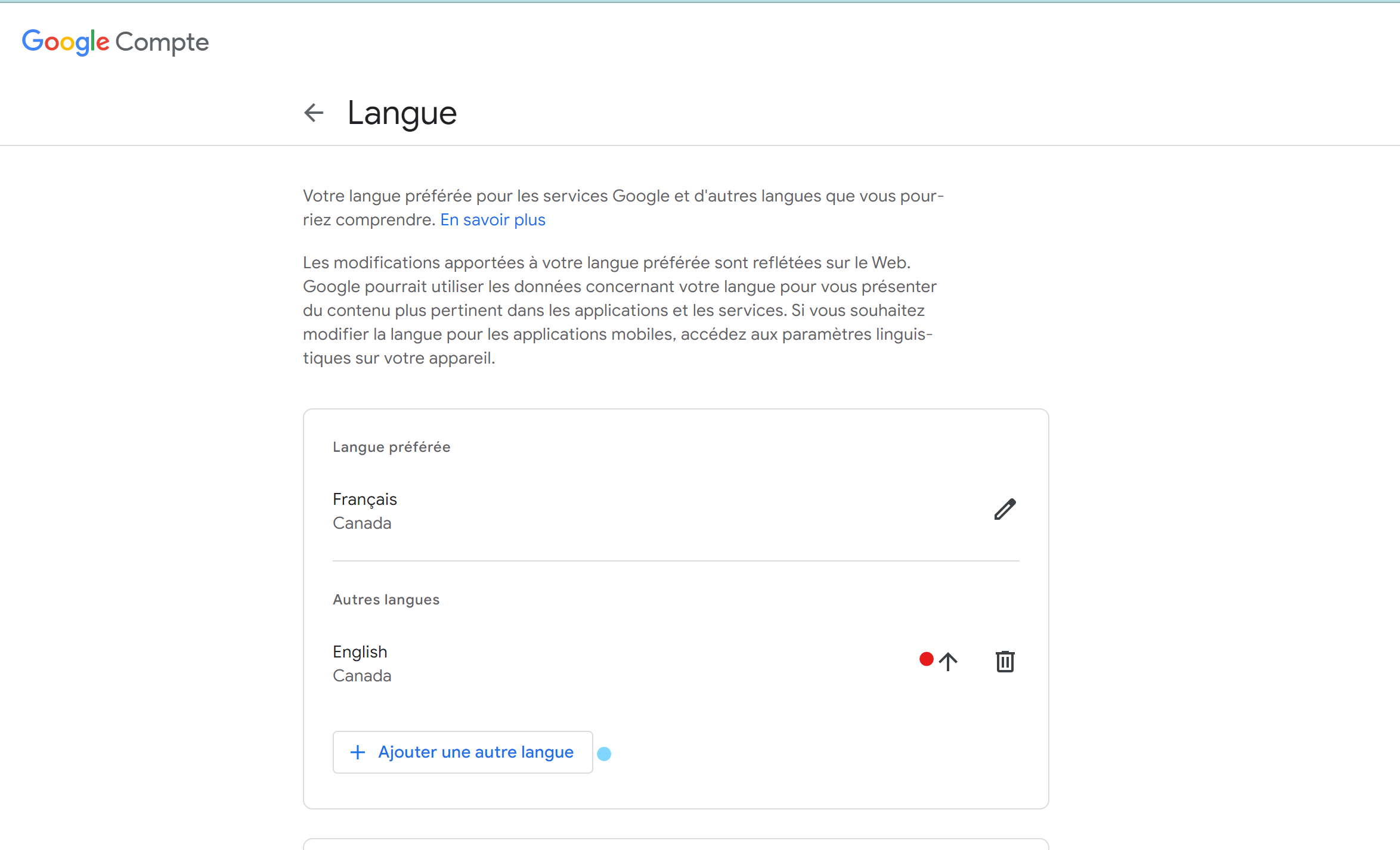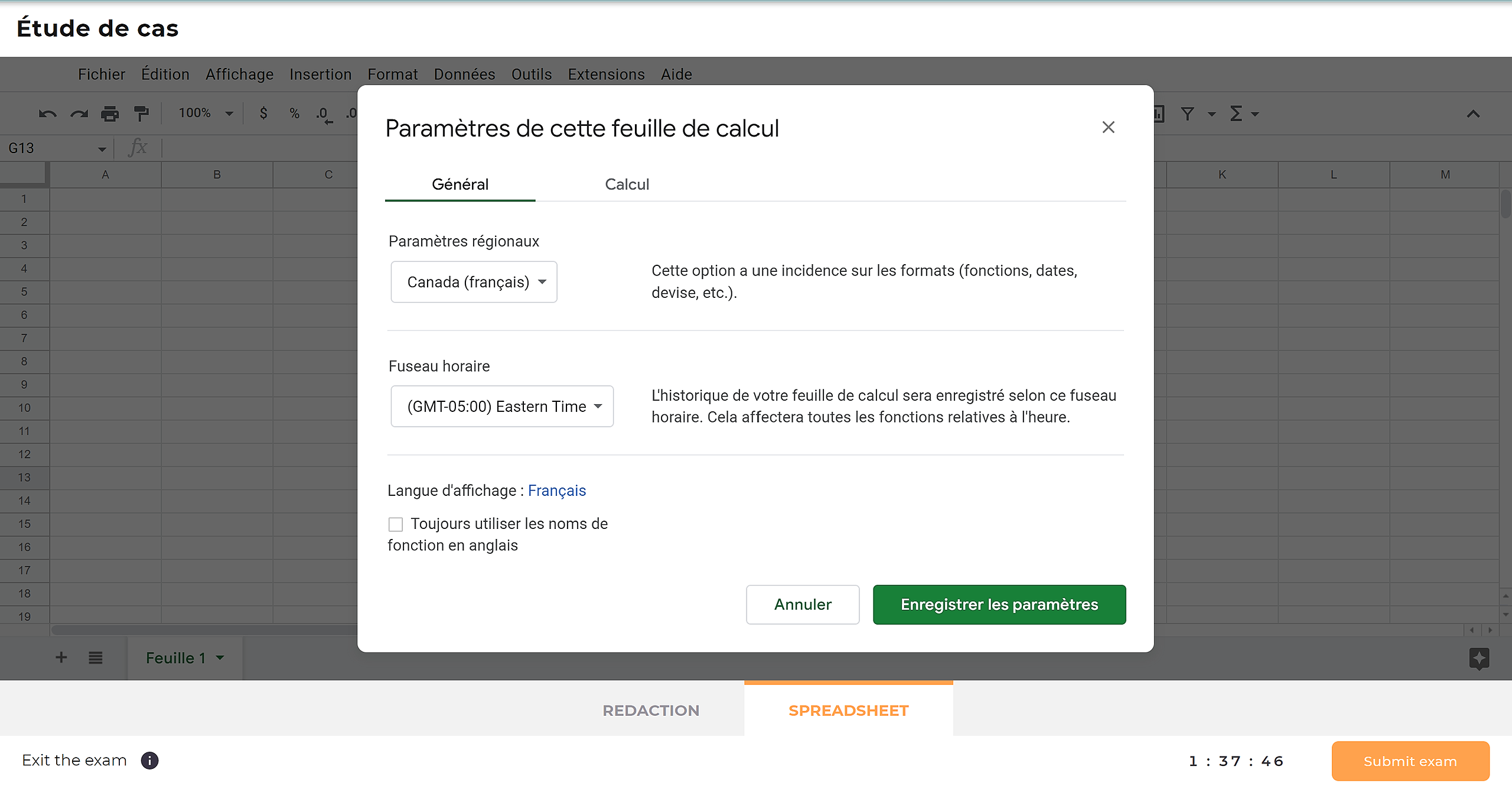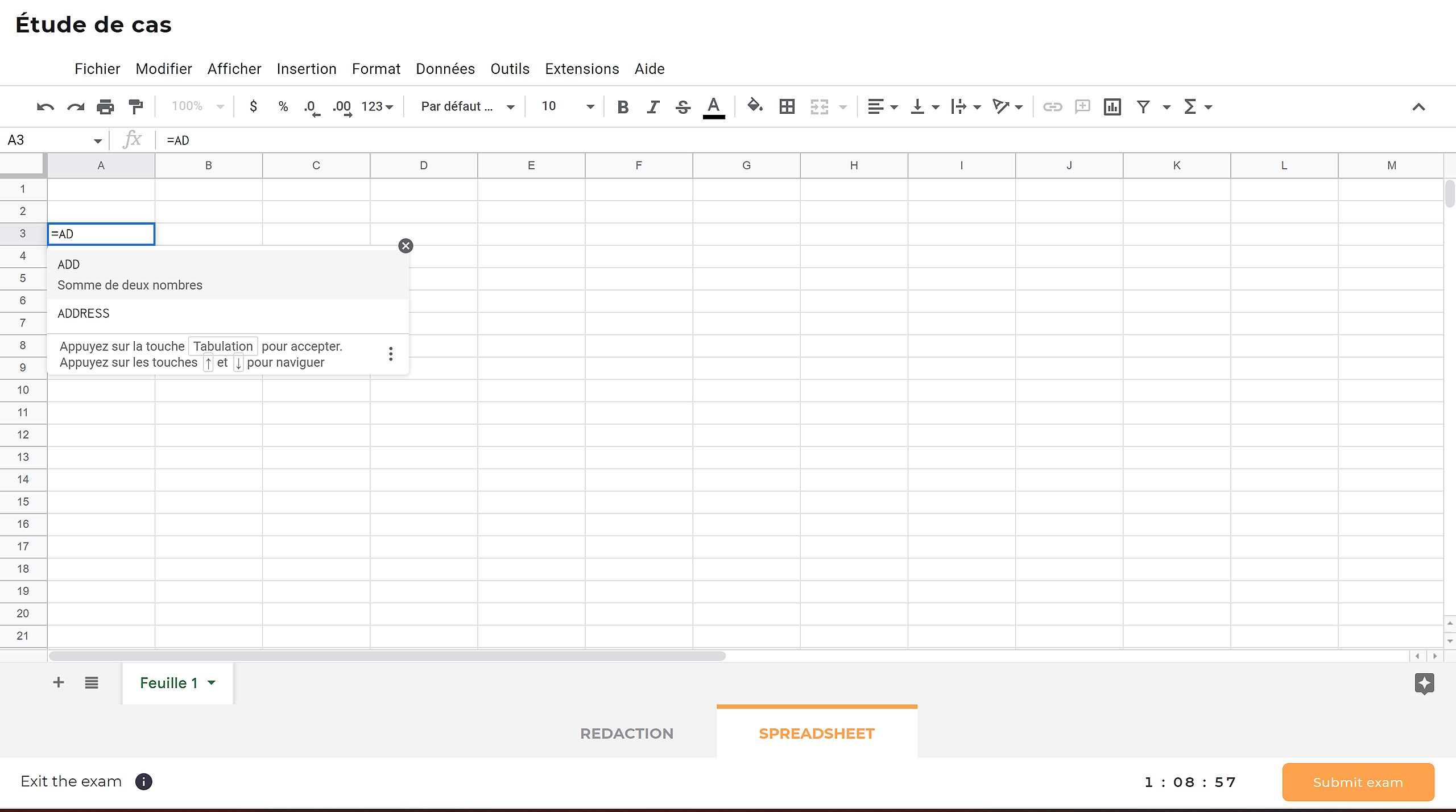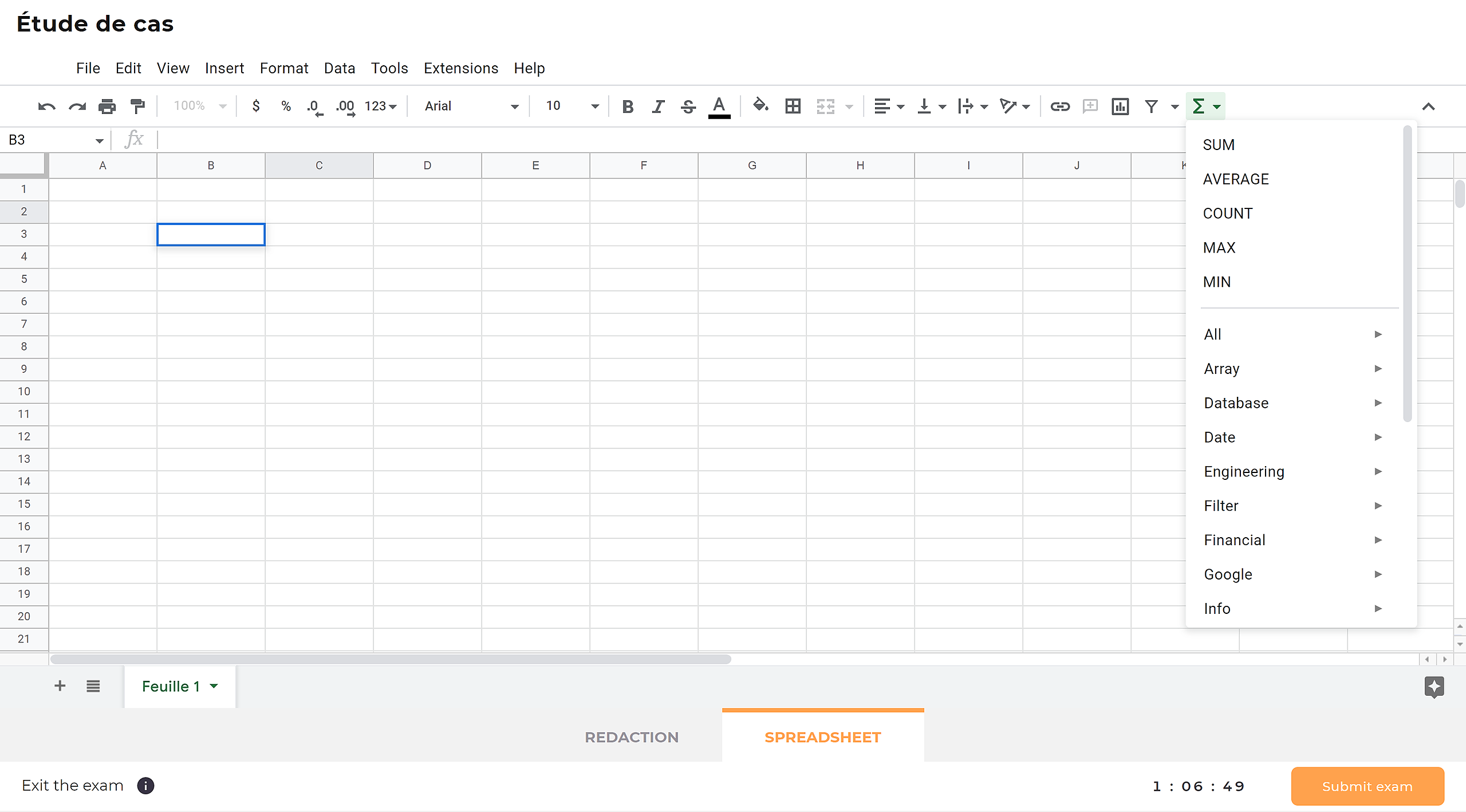Display Spreadsheets in English
The language can be configured by going to Fichier > Paramètre > Général.
Click on the language next to Langue d'affichage. You will be sent to a configuration page.
If English isn't an option, add it by clicking on Ajouter une autre langue. Click on the arrow to use this language.
Language Parameter
The language can be configured by going to Fichier > Paramètre > Général. If users want to use the dot (.) in their calculations rather than the comma (,), they need to set up English as the language (Anglais).
To always use English formulas, click on Toujours utliser les noms de fonctions en anglais.
Calculation Formulas in the Editing tab
To use a formula, enter the = sign and the name of the formula
When the formula is selected, its description is displayed.
All formula and their descriptions are available underneath the icon ∑. The description of each formula can be found at: https://support.google.com/docs/table/25273
Number Format
If the default language is French, commas (,) must be used to add decimals, not dots (.). If dots are used, it will prevent calculations done. However, dots are required in English Google Sheets.
Furthermore, thousands should not be separated by a space (e.g., 000000000, not 000 000 000).
***
Nexam allows you to securely administer and grade exams online, in the classroom, or remotely.
Nexam is the preferred platform for regulatory bodies, associations, government agencies, and educational institutions. Visit our website at Nexam.io!