When exam copies are corrected, automatically or manually, results can be retrieved from the Administration area in Nexam.
In the right-hand margin of the DashBoard:
- Click Administration
- Select the course and the required period using the drop-down menus at the top of the page
The list of exam sessions for a course for a defined period appears in the data table, which specifies the monitoring methods, the time slot, the duration of the Exam, and the status of the different copies. You can download PDF copies of your Exam and a CSV table of the corrections.
- Click the settings cog wheel ⚙️
- Select the type of content to download
Please Note: One can bulk download PDFs of uncorrected written exams. As soon as a copy changes to corrected status, the "All corrected PDFs" option becomes available.
It is possible to access a list of the written exam copies in an exam session:
- Click on the Exam Session
- Click on the Settings cog wheel ⚙️ for the Exam copy
- Select the content to download
- o PDF writing
- o Corrected PDF
- o Corrected PDF Summary
- o PDF anonymized writing
- o Anonymized corrected PDF
- o Corrected PDF anonymized summary
Please Note: Access is limited to Coordinators only.
The following tools facilitate browsing and searching:
- Use the Search icon to enter text to refine your search
- Use the Filter icon to refine your search using specific criteria
- Use the Download icon to export the raw or filtered data
- Use the Square icon to switch to full-screen display mode
- Use the Circular Arrow icon is used to reset the search criteria
Data columns can be added to the table at any time using the inverted triangle icon (far left).